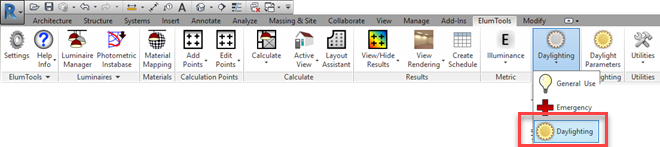
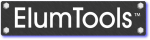
| ElumTools contains a separate calculation mode designed for daylighting. It can be enabled and disabled from the Mode switch on the ribbon toolbar by selecting Daylighting Mode from the drop down menu. When electric lighting is enabled in the Daylight Parameters dialog a small light bulb will appear on top of the sun in the icon. |
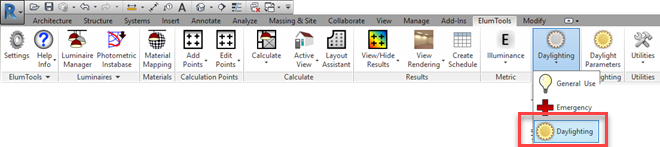
|
| When Daylighting Mode is enabled, ElumTools will perform calculations using the daylight parameters set in the Daylight Parameters dialog. This dialog is accessible from the button of the same name which appears to the right of the mode setting on the ribbon when Daylighting Mode is selected (shown). |

|
Daylighting calculation results are visible in the visualization viewer, the calculation points dialogs, and using the View/Hide Results commands when in the Revit view or sheet of choice. Calculation modes are view-specific. This means you can keep your Daylight calculations visible in one view while your General Use and Emergency calculations are visible in others.
| When a calculation command is selected (for example: Calculate Room Workplane), a large tool tip will appear to remind you that Daylighting Mode is active. |
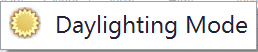
|
ElumTools copyright 2018 Lighting Analysts, Inc.